Why am I receiving an error when launching Microsoft Office applications?
Our DYMO Connect v1.4.4 now utilizes the Microsoft Access Database (ACE) 2016. This can cause conflicts with Microsoft Office products. For this reason, you may see the following errors when launching your Microsoft Office applications:
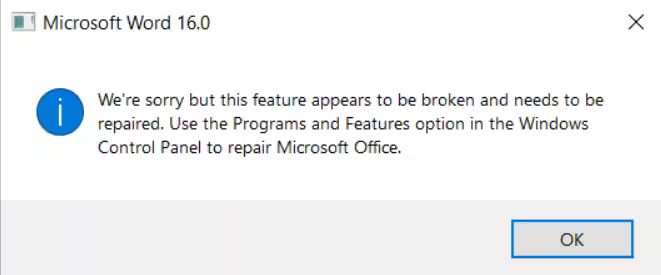

Microsoft ACE 2016 is one of the prerequisites automatically installed with the DYMO Connect application. It allows you to import a range of different file formats with your database into the software.
The error you receive when launching Microsoft Office applications is due to a conflict between Microsoft ACE 2016 and Microsoft Office suite 32bit.
Our DYMO Connect will scan for a Microsoft ACE 2016 installation on your computer, and if missing will install the bit version which corresponds to your operating system. If you are running a 64-bit operating system but you have Microsoft Office installed in the 32-bit version, the conflict occurs.
You can manually uninstall and re-install Microsoft ACE 2016 whenever you like however please note, if it is missing you will no longer be able to import any database files into the DYMO Connect software. To remove the conflict and keep both the DYMO Connect and your Microsoft Office Suite functional, please re-install your Microsoft Office to the 64-bit version. For more information on how to install the correct bit version, please see the official Microsoft article HERE.
How to uninstall Microsoft ACE 2016
You can uninstall Microsoft ACE 2016 to remove the conflict between the bit versions. However, note that you will no longer be able to import files into the DYMO Connect software and re-installing your Microsoft Office to the 64-bit version is the better solution.
To uninstall Microsoft ACE 2016, please follow the steps below:
-
-
- Use your Windows search to find Apps & Features.
- Scroll through the list or use the search field to find Microsoft Access Database Engine 2016.
- Select it and choose the Uninstall option.
- Follow the prompts on your screen.
How to manually install Microsoft ACE 2016
Although Microsoft ACE 2016 is automatically installed with our DYMO Connect software, you can install it manually at any time.
To install Microsoft ACE 2016, please follow the steps below:
-
- Visit the official Microsoft ACE 2016 download page HERE.
- Select your language and click on the Download button.
- Select the bit version that corresponds with your operating system.
– accessdatabaseengine.exe (32-bit)
– accessdatabaseengine_X64.exe (64-bit)
- Run the downloaded file and proceed with the installation.
Why am I receiving an error when installing Microsoft ACE 2016?
In some cases, you may receive an error when trying to run the installation of Microsoft ACE. To force the installation you can perform a quiet install.
To perform a quiet install, please follow the steps below:
-
- Use the Windows search to find the Command Prompt and open it as an Administrator.
- In the Command Prompt window, input the installation command. Please note the command will vary depending on the bit version you have downloaded. To make sure there are no mistakes in the command line, please copy and paste the line from the examples below and press ENTER:
- 32-bit:
C:\Users\%USERNAME%\Downloads\accessdatabaseengine.exe /quiet
- 64-bit:
C:\Users\%USERNAME%\Downloads\accessdatabaseengine_x64.exe /quiet

- 3. You will not see an installation UI. Instead another Command Prompt window will open for the duration of the installation. Once completed, the window will close. To verify the installation was successful, please use the Windows search to look for Apps & Features and see if Microsoft Access Database Engine 2016 is on the list.
Please keep in mind that Microsoft Access Database is not a DYMO product and concerns about its functionality, should be brought to Microsoft directly.
