What do I do if my printer is listed as Unknown device (Device Descriptor failed)?
If the LabelWriter appears as Unknown device (Device Descriptor failed) on Windows, it usually means that the computer has not identified that device as a printer yet. This guide will show you how to solve this issue on Windows computers.
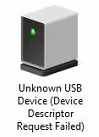
Please click on the version of your operating system for the appropriate steps.


Unknown device (Device Descriptor failed) on Windows 10.
1. Open Device Manager and select “Show hidden devices” from View tab.

While the LabelWriter is still connected, go to Universal Serial Bus Controllers in Device Manager. For any of the unknown USB devices that have the error Device Descriptor Request Failed beside them, right-click and select Uninstall for each of them.
It may be helpful to remove USB Printing Support of DYMO printer. To check which USB Printing Support is connected with DYMO printer, unplug the printer and check if USB Printing Support turned faded, right-click on it to uninstall.
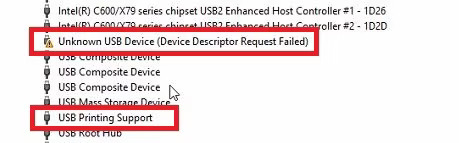
If the LabelWriter has worked on this computer in the past, uninstall any instances of the printer that appear under Printers and Print Queues in Device Manager if they appear there as well.
2. Disconnect the printer from power cable and take out the labels (power cycle the printer). You may try to plug in the printer and see f it will be installed properly. If not, proceed to next steps.
3. Remove the printer drivers from Control Panel > Devices and Printers. Select any printer in there, it will let you to see Print Server Properties at the top of the window.
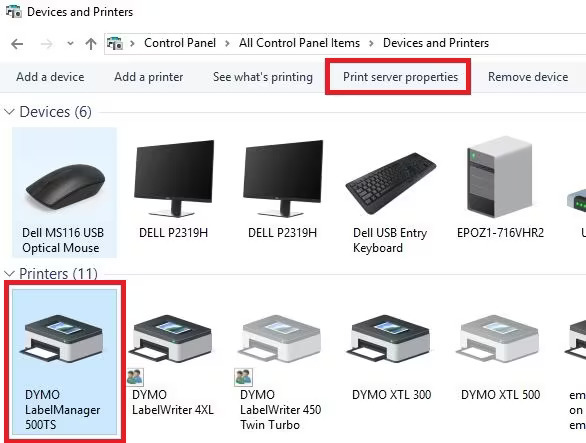
Go to Print Server Properties > Drivers tab, select DYMO printer driver and remove it using Remove button.
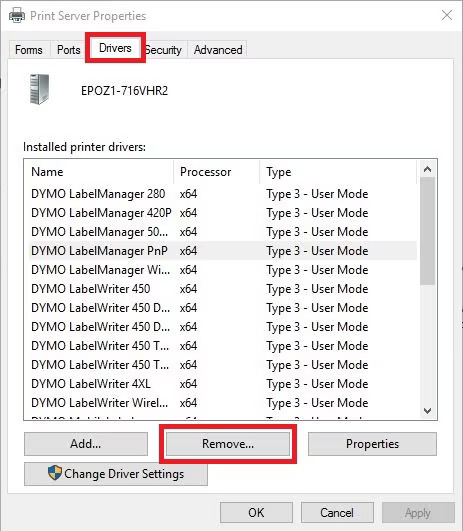
4. Navigate to Control Panel > Power options. Select Change plan settings > Change advanced power settings and change status of USB selective suspend to Disabled
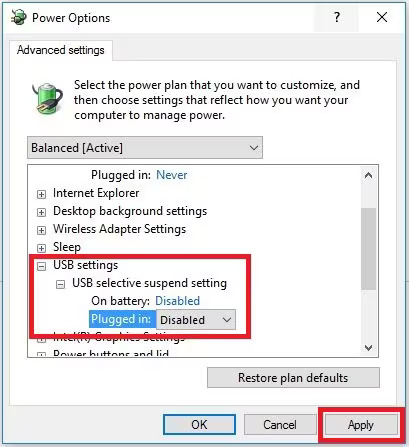
If this option is hidden, skip the step above.
After that, go back to power option. Select Choose what power buttons do located on the left and uncheck Turn on fast startup.
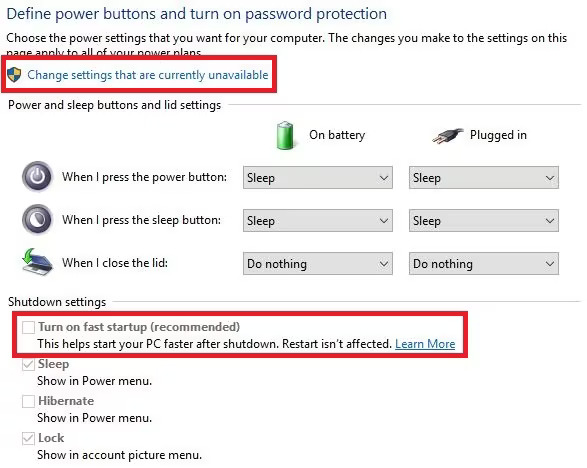
5. Open Services and stop/start the print spooler before reconnecting the USB.
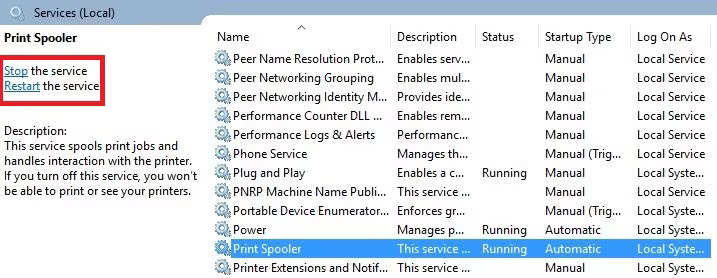
6. If steps above will not help, please do the reset of USB ports. In order to reset USB ports computer should be turned off and unplugged from power source for 1 minute. If it is laptop, take out the battery for 1 minute. Turn on the computer and plug in the printer to it.
Unknown device (Device Descriptor failed) on Windows 11.
1. Open Device Manager and select “Show hidden devices” from View tab.
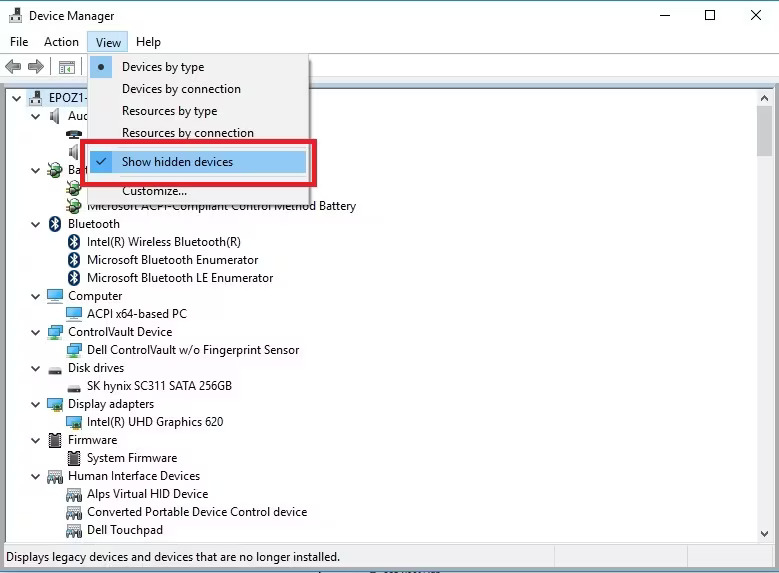
While the LabelWriter is still connected, go to Universal Serial Bus Controllers in Device Manager. For any of the unknown USB devices that have the error Device Descriptor Request Failed beside them, right-click and select Uninstall for each of them.
It may be helpful to remove USB Printing Support of DYMO printer. To check which USB Printing Support is connected with DYMO printer, unplug the printer and check if USB Printing Support turned faded, right-click on it to uninstall.
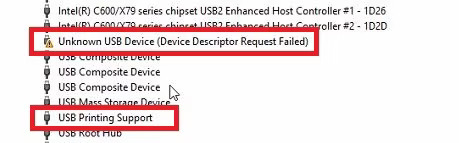
If the LabelWriter has worked on this computer in the past, uninstall any instances of the printer that appear under Printers and Print Queuesin Device Manager if they appear there as well.
2. Disconnect the printer from power cable and take out the labels (power cycle the printer). You may try to plug in the printer and see f it will be installed properly. If not, proceed to next steps.
3. Remove the printer drivers from Settings > Bluetooth & devices > Printers & Scanners. Scroll all the way down until you see Print Server Properties and click on it.
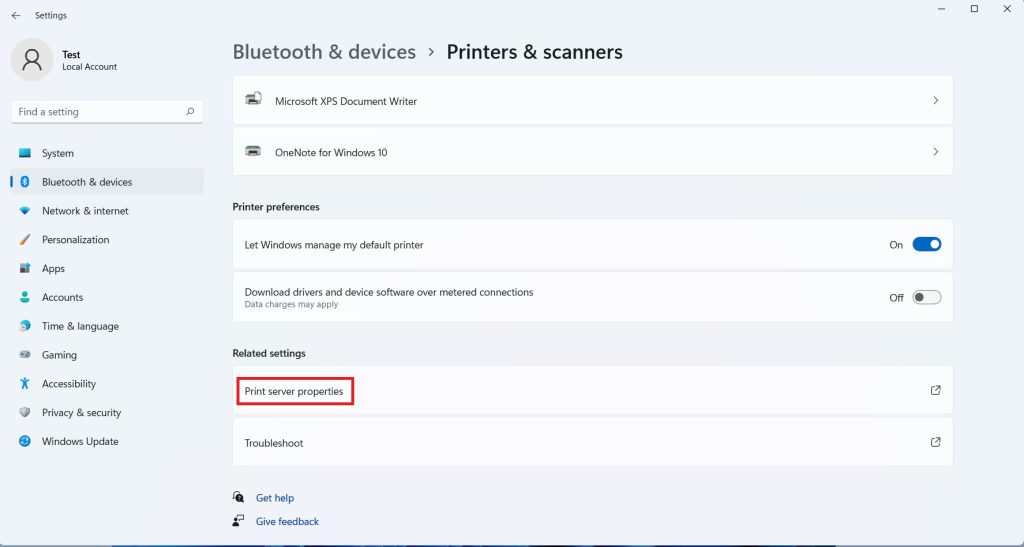
Go to Print Server Properties > Drivers tab, select DYMO printer driver and remove it using Remove button.
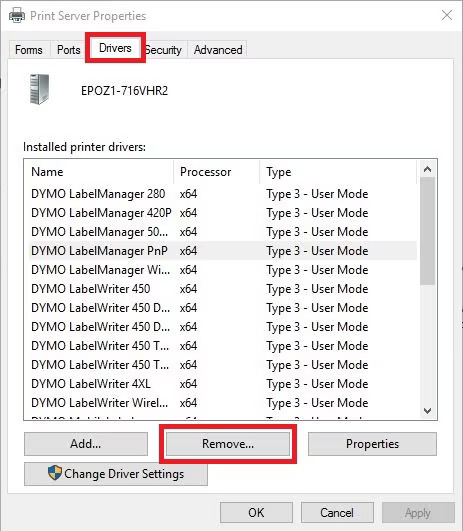
4. Navigate to Settings > System > Power & battery. Scroll all the way down and select Extra energy settings. Select Change plan settings > Change advanced power settings and change status of USB selective suspend to Disabled.
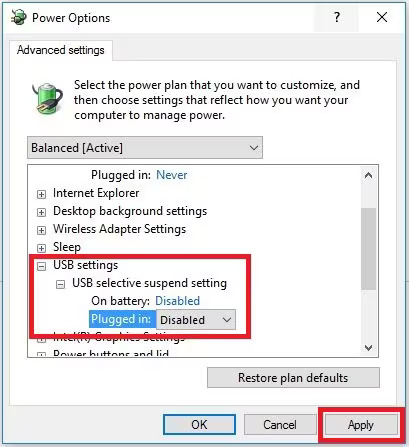
If this option is hidden, skip the step above.
After that, go back to power option. Select Choose what power buttons do located on the left and uncheck Turn on fast startup.
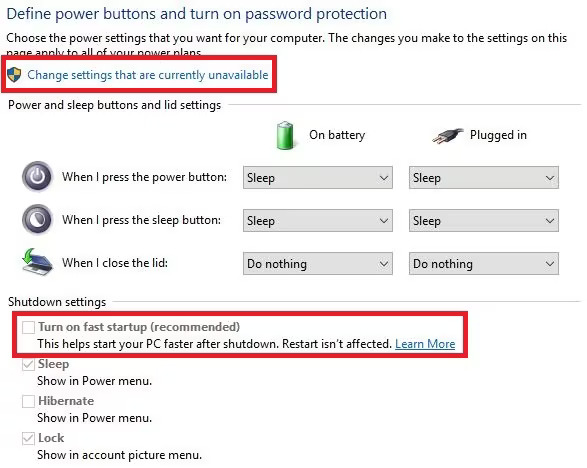
5. Open Services and stop/start the print spooler before reconnecting the USB.
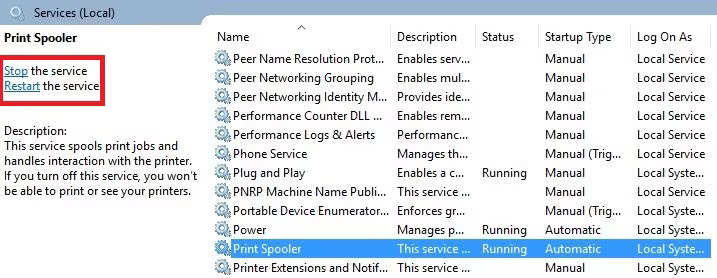
6. If steps above will not help, please do the reset of USB ports. In order to reset USB ports computer should be turned off and unplugged from power source for 1 minute. If it is laptop, take out the battery for 1 minute. Turn on the computer and plug in the printer to it.
