How to solve poor print quality on my Rhino?
In this guide, we will provide you with troubleshooting steps to address poor print quality problems when using the Rhino label maker. If you are experiencing subpar print quality, it could be due to a lack of maintenance or insufficient battery power. By following the instructions below, you can tackle these issues effectively.
Tape Compatibility
Please ensure that you are using DYMO Authentic tapes, as they are specifically designed to work seamlessly with our devices. Our tapes have undergone thorough testing to deliver the best printing output. Our Rhino devices are compatible with the DYMO D1 and IND tapes.


Clean the print head and the print roller
To ensure optimal performance and print quality of your Rhino label maker, it is important to keep the device clean and free from any dust, glue residue, or tape obstructions. The steps on how to maintain your label maker can be found HERE.
Power cycle your printer and replace the batteries.
When using alkaline batteries:
- Remove the batteries.
- Press the power button 20 times to discharge the printer.
- Replace the current batteries with fresh non-rechargeable batteries from a reputable brand.
When using a rechargeable Li-ion battery:
- Remove the Li-ion battery.
- Disconnect the power supply.
- Use a dry cotton swab to wipe the silver connectors of the battery.
- Press the power button 20 times to discharge the printer.
- Reinsert the battery into the device.
- Ensure the battery is fully charged.
Change the strobe setting
1. Turn off the printer.
2. Press the following key combination simultaneously (see diagram below):
8 button + On/Off button

Please note: The Rhino 4200 uses a different key combination for this function. If you happen to be using the Rhino 4200 label maker, kindly substitute the key combination provided in step 2 with the alternative one suggested below.
Press the following key combination simultaneously (see diagram below):
ALT key + 8 button + On/Off button.

3. Adjust the value using your arrow keys. Raising the number will lead to an increased energy supply to the printhead. Consequently, the print head will generate more heat, resulting in a darker print output.
Reset the printer
1. Turn off the printer.
2. Press the following key combination simultaneously (see diagram below):
6 button + On/Off button.

Please note: The Rhino 4200 uses a different key combination for this function. If you happen to be using the Rhino 4200 label maker, kindly substitute the key combination provided in step 2 with the alternative one suggested below.
Press the following key combination simultaneously (see diagram below):
ALT key + 6 button + On/Off button.
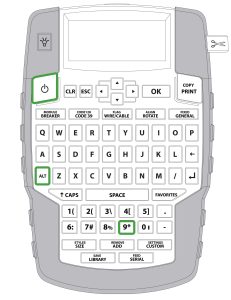
3. The reset was successful when ‘ERASE’ appears on the display.
Advance some of the tape and try a different cartridge
1. Open the cartridge door to access the tape compartment.
2. Remove the tape cassette.
3. Pull 1 inch (2,5 cm) of tape out of the cassette.
4. Insert the cassette again without cutting the advanced tape.
5. If there is no improvement, please try using a different tape cartridge.
